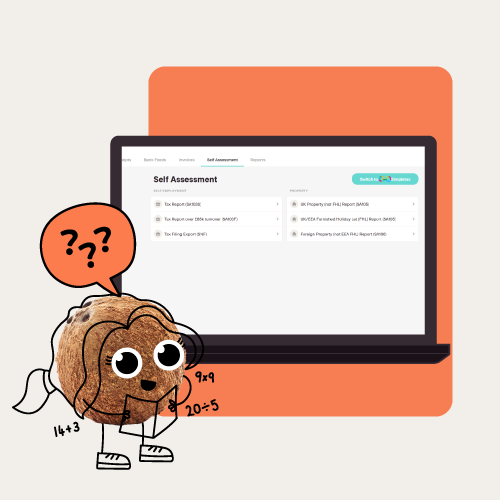If you’ve never filled out a Self Assessment tax return before, it can feel like a bit of an intimidating prospect. But, while it does require some thought, submitting your return doesn’t need to give you a headache.
In this post, we’ll take you step by step through the process of filling out your Self Assessment form either online or on paper, so you can avoid stress when tax time comes around.
What is a Self Assessment form?
A Self Assessment tax return is HMRC’s way of gathering information about any income that’s not taxed at the source—including income earned through self-employment or property income.
A tax return is split up into two parts:
- The main section (SA100), which deals with income received from employment, pensions, charitable donations, allowances, and benefits.
- The supplementary pages, which are extra pages you need to fill in if you have specific types of income, like income from self-employment, property, or capital gains, for example.
When you fill out your Self Assessment, you only need to fill out the sections that are relevant to you and your situation.
Before you start
Before you can fill out your Self Assessment, you need to be registered with HMRC. The registration process is slightly different depending on whether you’re self-employed, employed, or registering as a partner in a partnership. You can read more about this process in our step-by-step guide to registering with HMRC if you’re self-employed.
When you’re ready to fill in your Self Assessment tax return, you’ll need to gather all of the information and documents you need. For example, if you’re an employee, you’ll need to grab your P60, P11, and P45 forms, your payslips, and your PAYE Coding Notice (P2), as these all contain important info you’ll use to fill in your return.
If you’re self-employed, make sure you have your profit or loss accounts or your business records, as well as your bank statements, invoices, receipts, invoices, building society passbooks, dividend counterfoils, or investment brokers’ schedules. It’s also a good idea to make sure you have your personal pension contributions certificates to hand.
A note on records and receipts
While you should make sure you have all your paperwork with you before you start filling out your Self Assessment, you won’t need to send any receipts, accounts, or other documents to HMRC along with your tax return (online or paper) unless they specifically ask you to. If you do, it will take HMRC longer to deal with your tax return, and could delay any repayments you’re due.
That said, you should keep all of your receipts for five years after you’ve submitted a tax return, in case HMRC asks to see them at a later date.
Do your Self Assessment in a fraction of the time with Coconut
Want to take all of the stress out of doing your Self Assessment next year? Coconut’s simple accounting & tax app for sole traders and landlords helps you stay on top of your finances throughout the year—so you can do your Self Assessment in minutes rather than days.
✅ Always know how much you need to set aside for tax
✅ Make sure you’re claiming all the right expenses
✅ Get the numbers you need to fill in your forms straight from the app
✅ Work more effectively with your accountant or bookkeeper
How to fill in your Self Assessment online
Here are the steps to follow if you want to file your tax return online:
Step 1: Log into your account
Using your Government Gateway ID and password, log into your online tax account. Once you’re in, navigate to the ‘file your Self Assessment’ page (so far, so easy!). You only have to input your Unique Taxpayer Reference (UTR) once, when you first register for online services with HMRC.
Step 2: Check your details
Next, check to make sure that your address, marital status, and date of birth are all correct and up to date. This is an important step, as any incorrect information could have an impact on your allowances. You also won’t be able to progress to the next stage before you’ve checked this information.
Step 3: Fill out the main section
Once you’ve checked your info, you can move on to filling out the main section of your tax return. One of the advantages of filing your tax return online instead of on paper is that the form automatically adjusts according to the answers you give, so you’ll only be shown the sections that are relevant to your situation.
As you answer the questions, your progress will be saved each time you click ‘next’, so there’s no need to worry if you need to go off and find a document (or just need a break!). If you realise that you’ve missed a section, you can click the ‘back’ button to navigate back and complete it.
Income
As part of the main section, there’s a section where you need to declare your income, including income from self-employment, taxable interest from bank and building society accounts and savings, dividends from shares, and capital gains. We’ll go through each type of income one by one.
Under each section relating to income, you’ll need to enter your ‘gross income’, and details of any tax that’s already been deducted. Make sure that you enter your figures under ‘before tax income’, and not ‘after tax income’ (unless the income has been taxed already).
Remember that you have to report all of the income that you received for the previous tax year, which runs from 6th April through to 5th April of the following year. So, if you submit your tax return in January 2024, you’ll be reporting all of the income you received between 6th April 2022 and 5th April 2023 (inclusive)—unless you choose a different accounting period.
State Pensions
If you’re retired, you’ll need to enter the total amount of State Pension you were entitled to receive over the tax year. You’ll also need to input the gross amount of any State Pension lump sums and any annuities or other pension lump sums you received. If you receive a State Pension or a private pension, your pension provider will deduct tax at source, and send you a P60 each year that details the amounts you’ve received and the tax you’ve paid—which is a useful document to have on hand when you’re doing your Self Assessment.
Annuities and benefits
If you’re claiming benefits, you’ll need to enter the amounts you received in Incapacity Benefit and Jobseeker’s Allowance (JSA). You’ll also need to enter the grand total of taxable benefits you received, which includes:
- Bereavement Allowance
- Carer’s Allowance
- Industrial Death Benefit
You *don’t* need to include the following benefits:
- Attendance Allowance
- Lump-sum Bereavement Support Payment
- Personal Independence Payment (PIP)
- Pension Credit
- Working Tax Credit
- Child Tax Credit
- Income-related Employment and Support Allowance (ESA)
- Maternity Allowance
- War Widow’s Pension
Partnership profits
If you’re a partner in a business, you’ll need to complete a Partnership Tax Return in addition to your personal tax return. You’ll need to enter your share of the profits from the partnership on the partnership form (SA800). This is separate from the general Self Assessment tax return. Any partnership expenses should already be included on the Partnership Tax Return.
Tax reliefs
When you pay for certain things, like pension contributions or donations to charity, you can receive tax relief on the amounts you paid. In this section, you’ll give HMRC the information they need to calculate any tax relief you qualify for.
Pension contributions
In this section, you’ll need to record any payments you’ve made into a registered pension scheme, annuity contract, or employer’s scheme where deductions were made after tax. This allows HMRC to calculate the tax relief you’ll get for paying into a pension.
Charitable donations
In this section, you’ll need to record the total of any Gift Aid donations you made to charities during the tax year. You can also enter the value of any shares, securities, land, or buildings you gifted to charities. Again, this is so that you can receive relief on any charitable contributions you made.
Blind Person’s Allowance
Here, you’ll confirm whether you’re claiming the Blind Person’s Allowance.
Student Loan repayments
If you earn more than the repayment threshold for a Student Loan or a Postgraduate Loan, you’ll have to include this information in your tax return. You just need to check a box to say that you’ve been asked to start paying your Income Contingent Student Loan back, and HMRC will figure out what you owe. A word of warning: anything you owe will be included in your main tax bill, and if you pay late, the fines will be the same as if you’d missed the tax deadline—so be sure to plan for any repayments you’ll need to make.
If you’re an employee and your employer has already deducted Student Loan repayments from your payslip, you should enter the total amount they deducted over the tax year in this section too—or you could end up overpaying.
Remember that you can make voluntary repayments directly to the Student Loan Company if you want to—but these won’t be included on your tax return and won’t reduce your tax bill. Also, it’s worth noting that Student Loans aren’t included in any payments on account you’ve made—so you may owe something even if you think you’ve already paid enough to settle your tax bill for the year.
High Income Child Benefit Charge
If you receive Child Benefit and your income (or your spouse’s) is over £50,000 per year, you’ll need to fill in this section. You just need to enter the number of children you receive the benefit for, and how much you got during the tax year.
A quick note: if both you and your spouse earn over £50,000 per year, whoever has the higher income is responsible for paying this charge—so you only need to fill in this section if your income is higher than your spouse’s.
Marriage Allowance
If your income is less than the Personal Allowance, which is £12,570 in the 2023/24 tax year, then you can transfer some of your Personal Allowance to your spouse. You just need to fill in some basic information about them.
Other forms of income
In this section, you’ll need to report any other taxable income that’s not related to interests or dividends, or included in the supplementary pages. You can also fill in the amount you spent on any allowable expenses, and how much Income Tax you’ve already paid on this income, if applicable.
Step 4: Fill out the supplementary pages
If you have any other income that we’ve not mentioned above, you’ll need to fill out one or more of the supplementary pages. These are extra forms to tell HMRC about specific types of income you receive. You only need to fill them in if they apply to your situation.
These pages are also where you’ll enter details about any allowable expenses you’ve incurred, which HMRC might be able to deduct from your taxable income before working out how much you owe. However, be aware that there are very strict rules here, and you can only claim for certain expenses.
Also, if you earn less than £1,000 in a tax year, you can use the tax-free trading allowance, which means you don’t need to pay any tax on your income. However, you can’t use both the trading allowance system and expenses at the same time—so the best thing to do is keep track of your expenses throughout the year, and if they're less than £1,000, use the allowance instead.
Self-employment income (SA103)
If you had income from self-employment, you’ll need to complete this page. Under the business income section, you’ll be asked to enter your turnover. Remember that this is the total of all the money that came in over the year, before deducting any expenses.
If you received a grant through the Self-Employment Income Support Scheme (SEISS), you’ll have to input this amount too—but not as income. There’s a specific place to enter this information, under ‘Other tax adjustments for your business trading name’. The first three grants under this scheme (paid before April 2021) should have been included on your 2020/21 tax return, and you should have paid your bill by 31st January 2022. The final two grants will need to be included on your 2021/22 tax return, which is due by 31st January 2023.
You’ll then enter information about your expenses, which is a little bit different depending on how much money you made over the year. If your turnover was below £85,000, you can just enter your total expenses without having to itemise them. However, if you made more than £85,000, you’ll have to enter separate amounts for each category (and the total at the end).
You don’t need to send proof of any expenses (such as receipts) when you submit your tax return. However, you should keep all receipts for five years after you submit the return, in case HMRC asks to see them. Coconut’s receipt scanner makes doing this incredibly easy.
If you have income from more than one self-employed business, you’ll need to complete this section separately for each one.
Property income (SA105)
If you had any income from renting out a property, there’s a form for that too. It’s divided into two sections: one for furnished holiday lets, and one for other property rentals. In the first sections, you’ll enter your total income for all furnished holiday lettings in the UK. You’ll then add details about your allowable deductions to get your profit for the year.
In the second section, you’ll need to enter the total income you made from other properties, and your allowable expenses. There are very specific rules for the expenses you’re allowed to claim, so be careful! For example, you can claim for things like ground rent, property repairs and maintenance, and legal or other professional fees—but not for material improvements to the property (only maintenance or repairs). It’s a good idea to read the full list of allowable expenses for landlords to make sure you’re not claiming for something you shouldn’t.
Declaring capital gains (SA108)
If you made any capital gains during the tax year—that is, made a profit by selling something valuable—you’ll need to fill out form SA108. There are separate sections to fill out for the sale of:
- Residential property (but not your main home)
- Non-residential property
- Shares and securities
- Other assets worth over £6,000
On your tax return, you can claim for ‘allowable costs’ which are offset against your profit and reduce the amount of Capital Gains Tax you’ll pay. These include the price you paid for the asset in the first place and any costs you’ve paid to improve it. You can also claim for other costs involved in buying or selling the asset, such as Stamp Duty Land Tax (SDLT) when you buy a property.
Step 5: Double-check your information
Almost there! Once you’ve filled in all of your information, you’ll have an opportunity to double-check it and make sure you haven’t made any mistakes. Every section you’ve filled in will be displayed for you to check before you submit your return.
You also have the chance to add any further information that you think is relevant to support the figures you’ve given—though remember that you don’t need to submit your receipts.
Step 6: View your calculation
You’ll then be able to see your calculation, which shows how much tax you need to pay based on the information you’ve submitted. It also shows any payments on account (advance payments towards next year’s tax bill) that you have to make in January and July.
If you owe less than £3,000 in tax and already pay tax through PAYE (e.g. if you’re an employee or you get a company pension) then you might have the option to have it collected through your PAYE tax code instead of paying HMRC in January. However, this is only possible if you submit your online tax return by December 30th (or October 31st for paper returns).
Step 7: Save and submit your Self Assessment form
Finally, it’s time to submit your tax return to HMRC. You can also download a copy of your return to keep for your digital records (or print it out if you like things on paper).
Once you’ve submitted your return, you’ll receive a confirmation email from HMRC to say they’ve received it. And all that remains is to make sure you pay any tax you owe (or set up a payment schedule) before the January 31st deadline. If you can’t remember how much you owe, you can check the homepage in your personal tax account.
How do I fill out a paper tax return?
Filling out a paper tax return is basically the same process as doing it online. The main difference is that you have to figure out which sections are relevant yourself, instead of having them selected automatically.
Most people will just have to fill out the main tax return, form SA100. However, there are several supplementary pages that might apply to your circumstances, such as:
- Form SA102 if you’re an employee
- Form SA103 if you’re self-employed
- Form SA104 if you’re in a partnership
- Form SA105 if you have income from property
These are the same forms as you’d fill in if you did your return online, but you’ll have to print out the right ones before you fill them in. If you decide to file a paper tax return, make sure you get it sent off in plenty of time to meet the deadline.
What is the deadline for Self Assessment tax returns?
The deadline for filing your Self Assessment tax return is 31st October if you’re filing a paper return, and 31st January if you’re filing online. The deadline for paying any tax you owe is also 31st January.
For more detail, read our guide to self-employment tax deadlines.
What happens if I don’t file my Self Assessment in time?
If you don’t file your tax return on time, you could face penalties from HMRC. And you’ll also get a separate penalty if you don’t pay your tax by the deadline—so these things can quickly add up. To avoid this, make sure you’re prepared ahead of time with everything you need to complete your tax return.
For example, using a simple accounting and tax app like Coconut can help you keep your finances organised throughout the year so you’re not scrambling for the right figures come January. Interested? Give it a try with a 30-day free trial.
Should I get an accountant to help me with my Self Assessment?
If you're feeling uncertain about your finances, we strongly recommend you work with an accountant. Not only will they save you time and stress, but accountants are fully aware of what additional allowances can be claimed for tax—so can often help you get lower tax bills than if you’d completed the forms yourself.
What’s more, having an accountant is valuable beyond just compliance and tax planning—it’s about having someone by your side with the experience to help you make the big decisions and build a better business.
If you don't yet have an accountant, but are wondering whether it's time for you to get one, check out this handy guide.
And don’t forget: if you have one already, you can invite your accountant to Coconut through the app. Once your accountant has accepted your invitation, they’ll be able to view all of your business activity and bookkeeping data whenever they need to, via the Accountant Portal. Meaning no endless back-and-forth emails, no frantic searching for receipts, and no stress—for you or your accountant.
Disclaimer:
The content included in this guide is based on our understanding of tax law at the time of publication. It may be subject to change and may not be applicable to your circumstances, so should be regarded as a guide only. You are responsible for complying with tax law and should seek independent advice.





%20(1).png)